Video editing is a valuable tool that will exist for years to come, no matter how powerful AI becomes. Plenty of video editing software is added every year, some better than others. Nevertheless, many of these programs share a lot of characteristics and shortcuts. So, as long as you get some grounding in the area, your work will improve in every way.
Familiarize Yourself with the Software
Choosing the right video editing software is your first step toward becoming a proficient editor. Programs like Adobe Premiere Pro, Final Cut Pro, and DaVinci Resolve are industry standards, each offering unique strengths. Premiere Pro is known for its versatility, Final Cut Pro for its optimized performance on macOS, and DaVinci Resolve for its unparalleled color grading tools. If you’re a beginner, consider starting with simpler, free options like iMovie or HitFilm Express to get a feel for the basics before investing in professional software.
Once you’ve selected your software, spend time learning its interface. Familiarize yourself with the workspace, including the timeline, media bin, and effects panel. Learn essential tools like the razor for cutting clips, the selection tool for moving them, and the zoom tool for fine adjustments. Many programs offer keyboard shortcuts—mastering these early will significantly speed up your workflow.
To deepen your understanding, explore online tutorials, free resources, and community forums. Many software companies also provide official training materials or certification programs. Dedicate time daily to practice; even 20-30 minutes of consistent editing can accelerate your learning curve. Don’t be afraid to experiment with different effects or workflows as you grow more confident—mistakes are an integral part of the learning process.
Practice Without Original Footage
One of the biggest hurdles for aspiring editors is the lack of original footage to practice with. However, you can easily overcome this by using existing content to hone your skills. Rip a favorite movie or download royalty-free stock footage available on platforms like Pexels or Videvo. Watching professional content closely can teach you valuable lessons about pacing, transitions, and scene composition.
Start by identifying standout scenes—whether action-packed sequences, emotional moments, or visually stunning shots. Organize these clips into categories, such as “intense action,” “dramatic dialogue,” or “artistic transitions.” This organization will help you identify patterns and themes, making it easier to construct a narrative later.
Once your clips are sorted, try creating something of your own, like a trailer or short montage. Choose a piece of dynamic trailer music to set the mood, then sync your visuals to the audio beats for maximum impact. Add sound effects for depth—explosions, footsteps, or ambient noise can elevate the viewer’s experience. To enhance your project further, incorporate basic graphics like title cards or motion elements using templates or built-in tools.
By reworking existing footage, you can focus entirely on developing editing skills like storytelling, rhythm, and transitions, without the pressure of creating original content. This method is an excellent way to build confidence and experiment creatively while building a portfolio.
Understand Auto Mixing
Mastering audio mixing is essential for creating polished, professional videos. When adding crossfades to audio clips, choose between linear, exponential, or logarithmic fades depending on the tone and intensity of the transition. Linear fades provide a steady volume change, while exponential fades offer smoother, more natural-sounding transitions—ideal for dialogue or ambient sound blending. Experiment with these settings to find what works best for your specific project.
Crossfades don’t have to be uniform; adjust the duration based on the audio clip’s context. For dialogue, a couple of frames might suffice, while for music or ambient sounds, longer fades create smoother transitions. Many NLEs (non-linear editors) allow you to customize fade curves for finer control over volume adjustments, so take advantage of this feature to eliminate pops and clicks effectively.
Also, use tools like audio meters and spectral displays to monitor levels and ensure there’s no clipping or distortion. Proper auto mixing isn’t just about eliminating issues—it’s about creating an immersive audio experience that complements your visuals seamlessly. Finally, don’t forget to back up your project folder regularly on an external hard drive or cloud storage. Losing data is always a possibility, and a backup ensures your hard work is never permanently lost. And when it comes to sending large files to clients or collaborators, a platform like FileFlap makes the process quick and hassle-free, especially for video exports that are too big for email.
Keep It Simple
Simplicity is your best ally when starting your video editing journey. Begin by mastering foundational skills like cutting, trimming, and arranging clips. Use shortcuts in your editing software to speed up these processes, and focus on aligning your edits with the rhythm of your content. For instance, if you’re editing a dialogue scene, focus on the natural flow of conversation and reactions. In a music-driven project, cut on the beat to maintain energy and cohesion.
While transitions like fades and dissolves can be effective, avoid overusing them—hard cuts often work better for maintaining a clean and professional look. Stick to one or two standard fonts for text and keep your color grading subtle to avoid distracting viewers. As you progress, gradually incorporate more advanced techniques like keyframing, masking, or motion graphics, but only when they serve a clear purpose in enhancing the narrative.
Remember, a well-edited video isn’t about how many effects you can cram in but about how effectively you can convey your story or message. Let your content shine through simplicity, and reserve complex effects for moments when they truly add value to your project.
Organize Edits
Organizing your edits is more than just keeping your workspace tidy—it’s about creating a seamless workflow that saves time and reduces stress. Begin by naming your project files descriptively and keeping them in a designated folder on your desktop or external drive. For instance, if you’re editing for YouTube, create a main folder titled “YouTube Projects.” Within it, establish subfolders such as:
- Footage: Organize by dates or scenes.
- Overlays: Store transitions, animations, or lower thirds.
- Logos: Keep brand assets here.
- Music and SFX: Categorize by genre or mood.
- Exports: Separate drafts from final versions.
This setup ensures you can find files quickly and avoid misplacing important assets.
When working on edits, especially with feedback, a great trick is to tackle the list in reverse order. Starting with the last edit ensures that changes won’t disrupt the timing or flow of earlier sections. For example, cutting a few seconds from the end of a clip might alter the timestamps for subsequent edits, leading to unnecessary confusion if you started from the beginning.
To streamline your workflow within your editing software, set up bins for different asset types—music, sound effects, overlays, etc. Bins function as virtual folders and allow you to keep related assets easily accessible while working. This setup is particularly helpful for complex projects with multiple layers of sound and visuals.
Finally, don’t forget to back up your project folder regularly on an external hard drive or cloud storage. Losing data is always a possibility, and a backup ensures your hard work is never permanently lost.
Save Your Work Regularly
This may seem basic, but forgetting to save your work can have catastrophic consequences, especially during long editing sessions. Make it a habit to save your project every few minutes. Many video editing programs, like Adobe Premiere Pro and Final Cut Pro, allow you to set up autosave or versioning. Enable these features to ensure a backup is created every few minutes automatically.
For manual saves, get into the rhythm of hitting “Ctrl+S” or “Cmd+S” every time you make a significant change, add a new layer, or complete an edit. Saving regularly prevents you from losing hours of work to unexpected crashes or power outages.
For added protection, consider using incremental saving. Instead of overwriting the same project file repeatedly, save it under new names as you progress. For example, “ProjectName_V1,” “ProjectName_V2,” and so on. This practice lets you revert to earlier versions if something goes wrong or you need to compare iterations.
Additionally, invest in a reliable UPS (Uninterruptible Power Supply) to keep your workstation running during power outages, giving you a chance to save your work before shutting down. For cloud-based backup solutions, platforms like Google Drive or Dropbox offer version histories, which can be invaluable if you accidentally overwrite or delete a file.
Remember, saving your work isn’t just about preventing loss—it’s about peace of mind, allowing you to focus on creating without constantly worrying about mishaps.








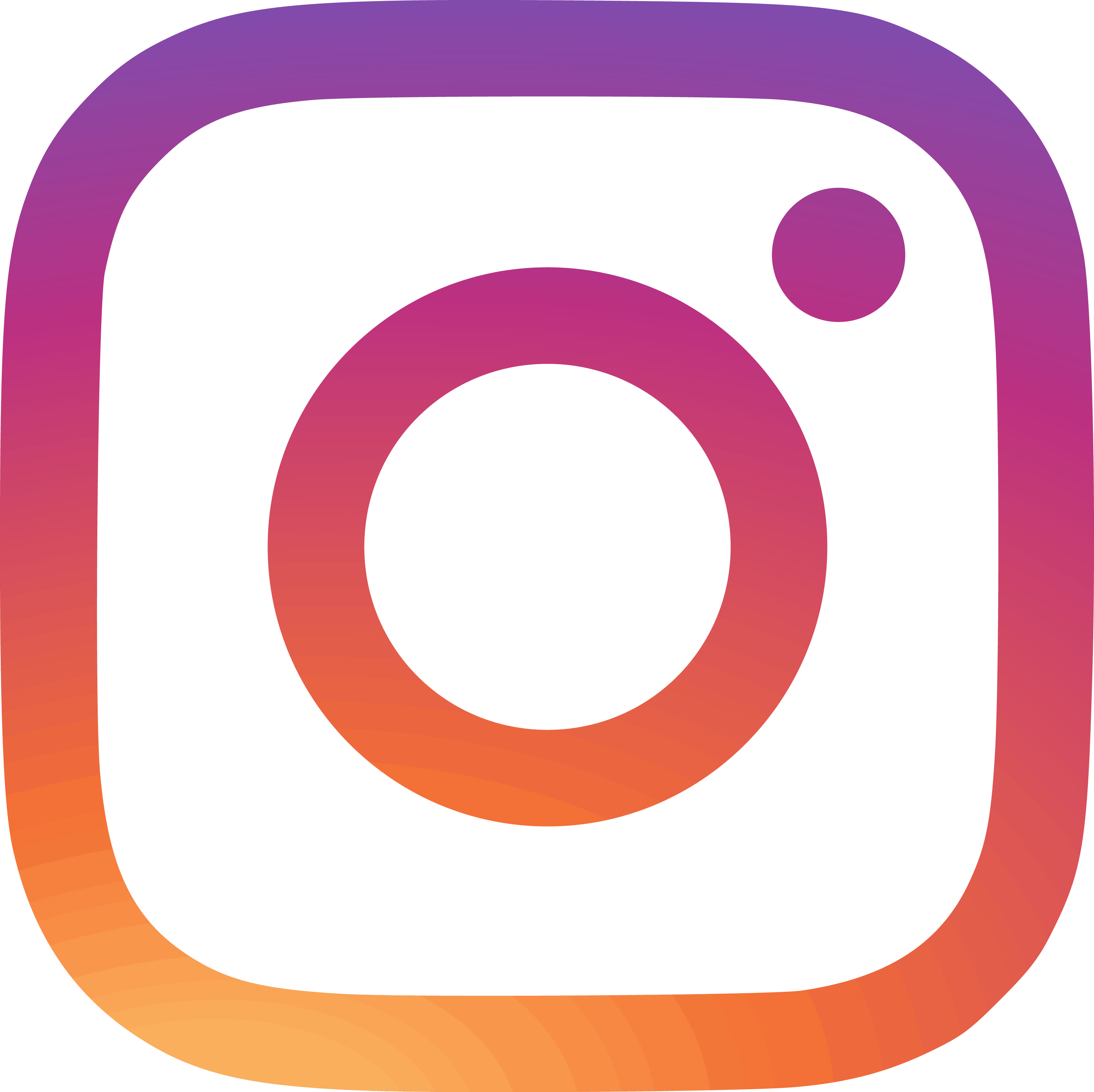
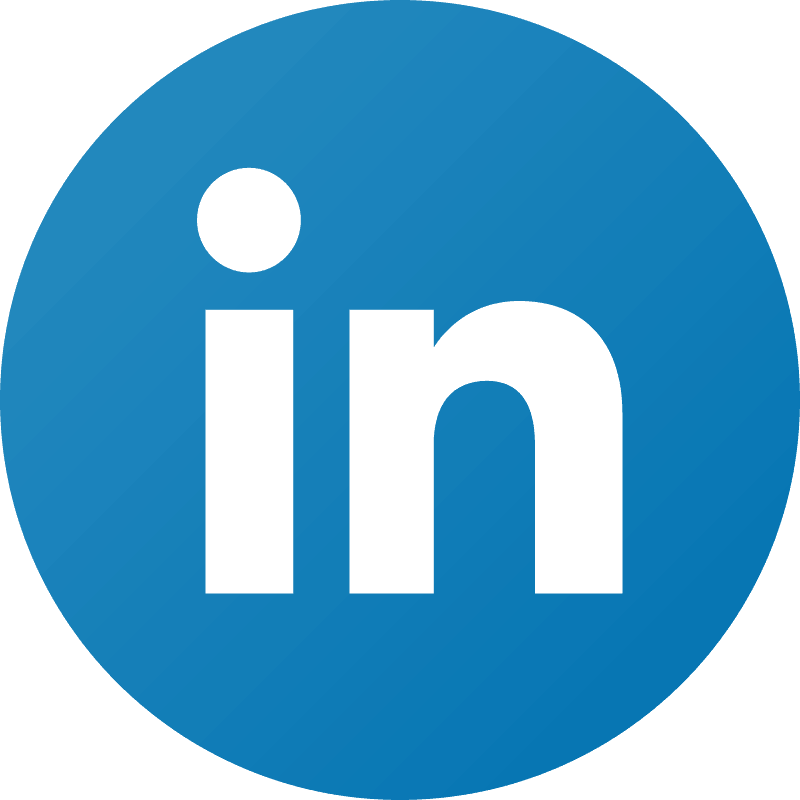
Leave a reply